Meta presents Threads Instagram

Threads Instagram – If the term Threads sounds familiar, it’s possible that you’ve used the earlier version of Instagram’s Threads messaging app. Since they no longer support that app, they have changed the name to Threads for their new text-based posts app. It’s a wise move on Instagram’s side to launch this new option now that people’s opinions of Twitter are so divided.
Signing on Threads
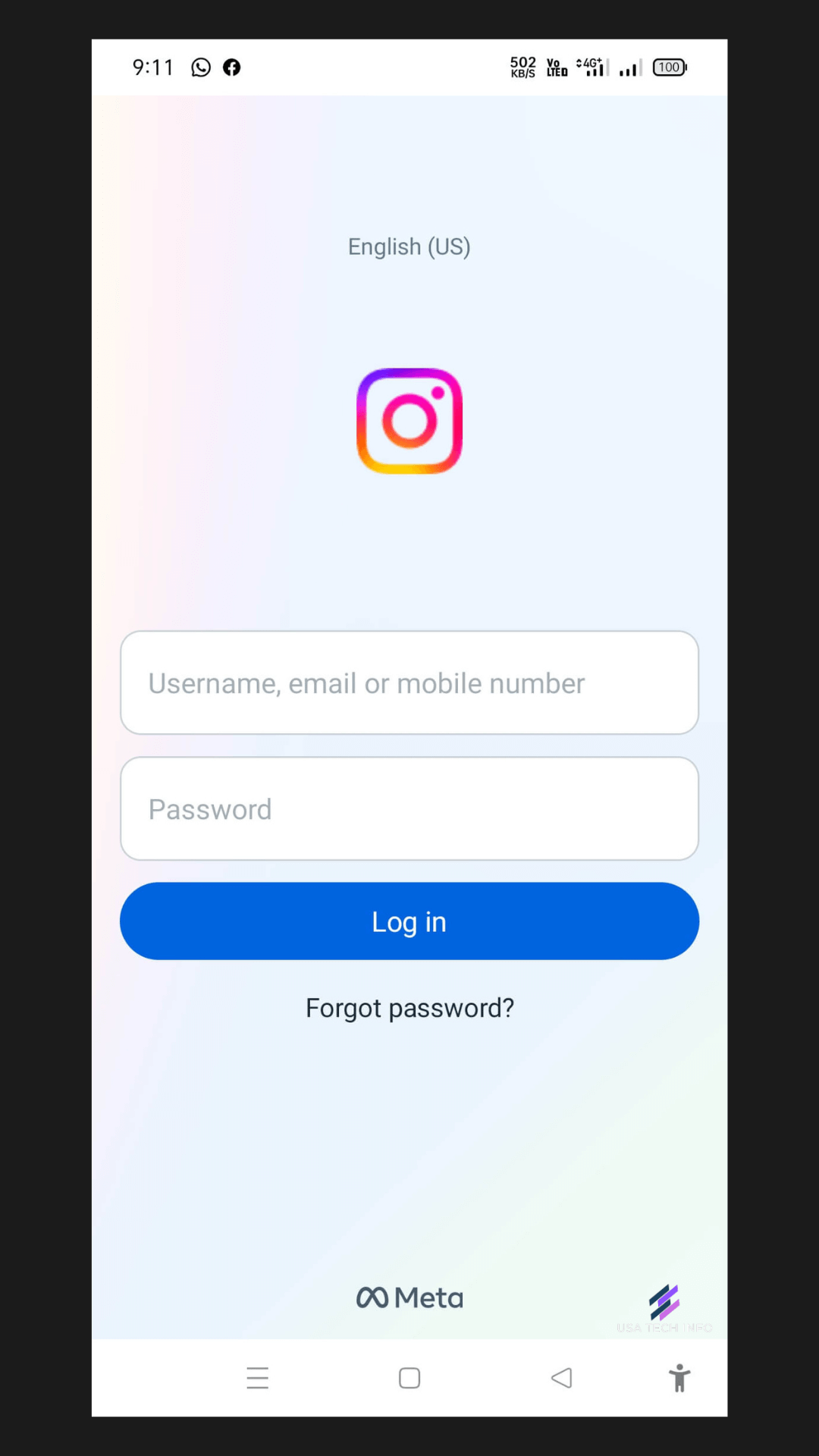
You’ll be prompted to sign in with your current Instagram account when you first launch Threads. You can then add your name, profile photo, and bio to create your Threads profile. You can also import your profile information from your Instagram page to make things simpler.
Profile on Threads
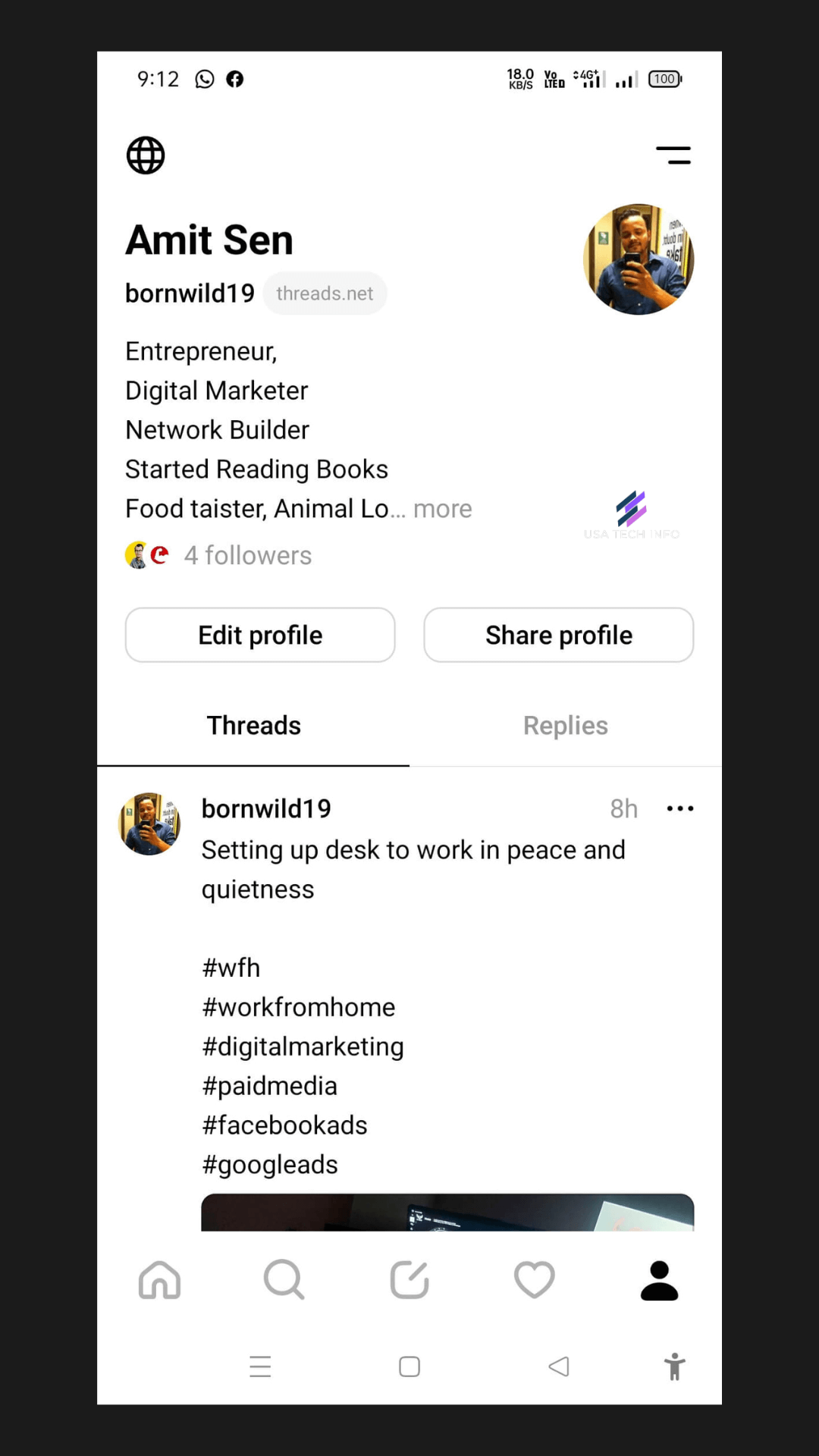
Then select Next. You may now decide whether you want your Threads profile to be secret, where only your followers can see your posts, or public, where anybody can see it. You can access this setting independently of your main Instagram account. The accounts you already follow on Instagram will now be suggested to you by Threads.
Following on Threads
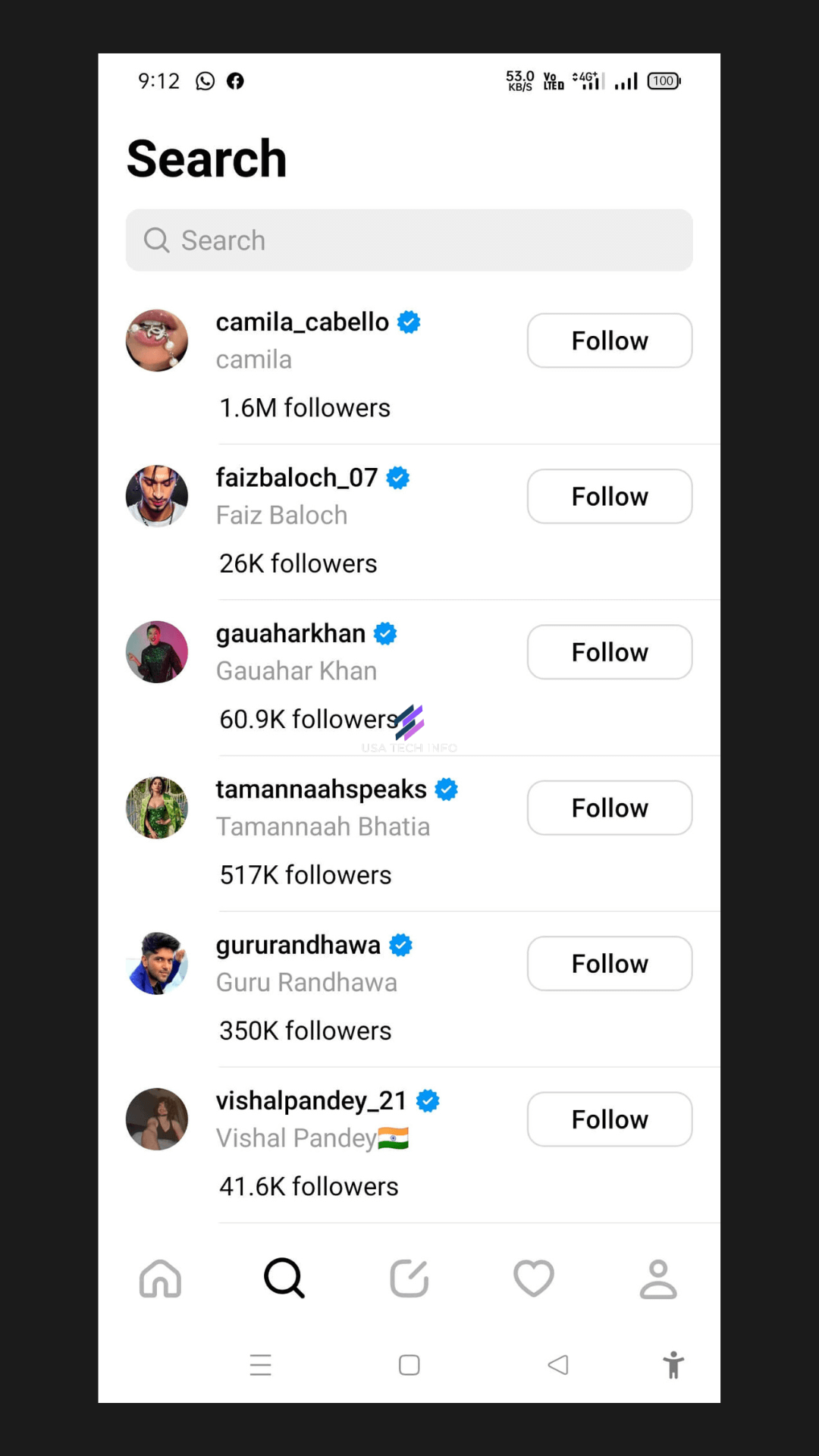
- You have the option to personally follow each user whose name appears next to their username on Threads, or you can press Follow All to automatically follow everyone you already follow on Instagram.
- Next, select Join Threads. You’ll be directed to the home feed when you’re ready to start utilizing Threads.
- Posts and responses from accounts you follow are displayed here. Like on Instagram, you can tap the heart icon to “like” a post if you find it interesting. To contribute a response to a thread, tap the message bubble.
- Tap the circle with the arrows to repost a thread.
A topic can be reposted in its entirety or you can quote it to have the option to add a comment before reposting.
Sharing on Threads
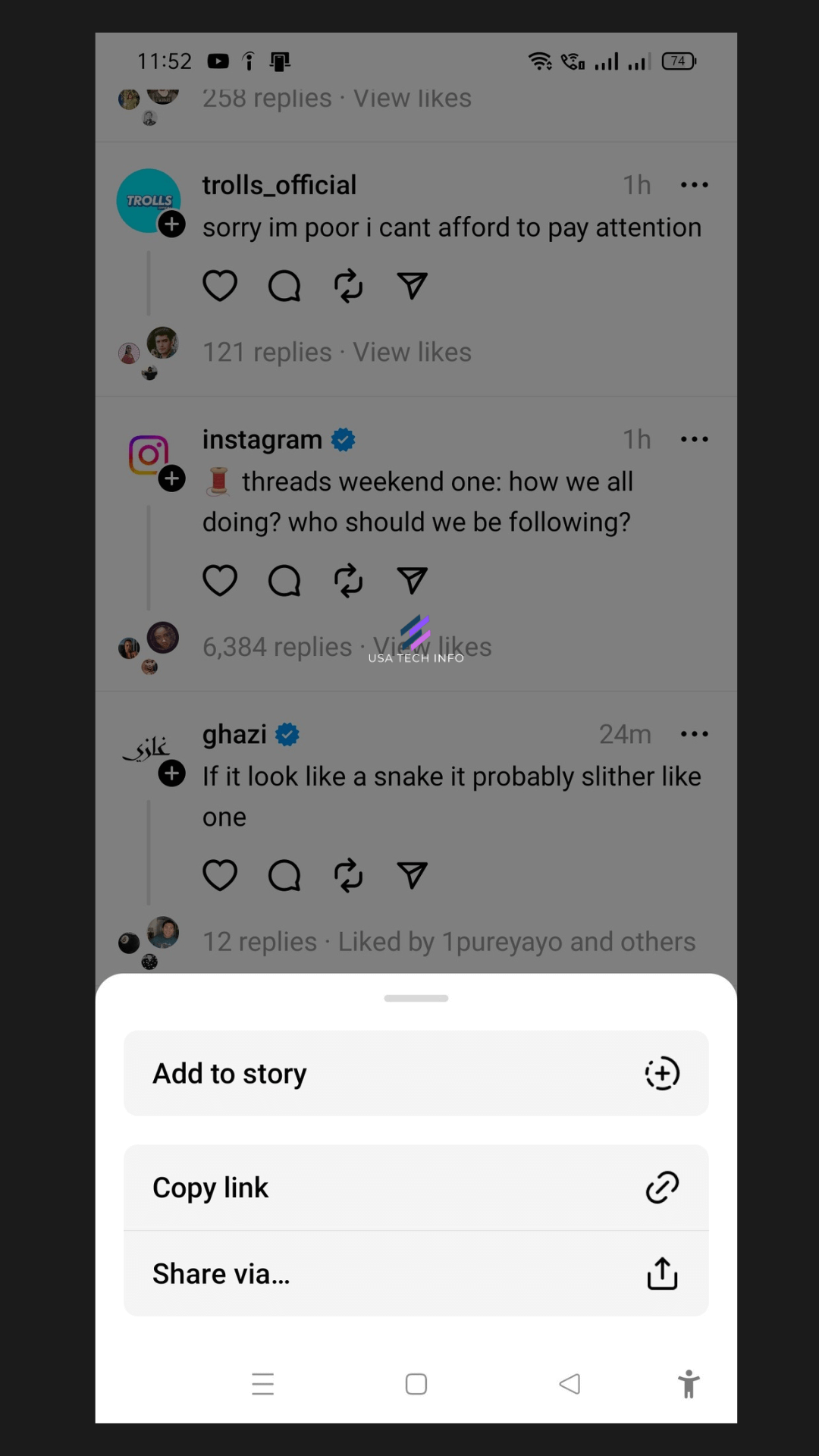
- You can share content in a text message, on another social media platform, on Twitter, add a thread to your Instagram story, or copy the post’s link by tapping the Share symbol.
- You can search for individuals to follow or topics you wish to see threads about by tapping the search option in the menu at the bottom, which will take you to the Threads search page.
- You can tap a person’s name to get to their page if you find a profile you want to look at.
- You can check out the discussions and replies that have been placed here and follow the account.
- Tap the bell symbol in the upper right corner to be informed when this account posts a new thread.
- Tap the “new post” icon in the bottom menu to share a thread’s post.
You have a good amount of room to express yourself because Threads only has a 500-character character limit. Similar to how you would in an Instagram caption, you can mention your friends in your threads.
Additionally, you can connect images or videos from your camera roll by tapping the paperclip button. Tap Anyone Can Reply and then select whether you want replies to be available to everyone, just the people you follow, or only the accounts you’ve tagged in your thread if you want to restrict who can respond to your thread.
Tap Post when you’re ready to share your thread. You may quickly post your new thread for others to see on your Instagram story.
Someone who views your Instagram story can tap the thread to be directed to your post in the Threads app. To check your Threads notifications, including likes, responses, mentions, and new follows, tap the heart icon in the bottom menu.
Viewing Your Threads
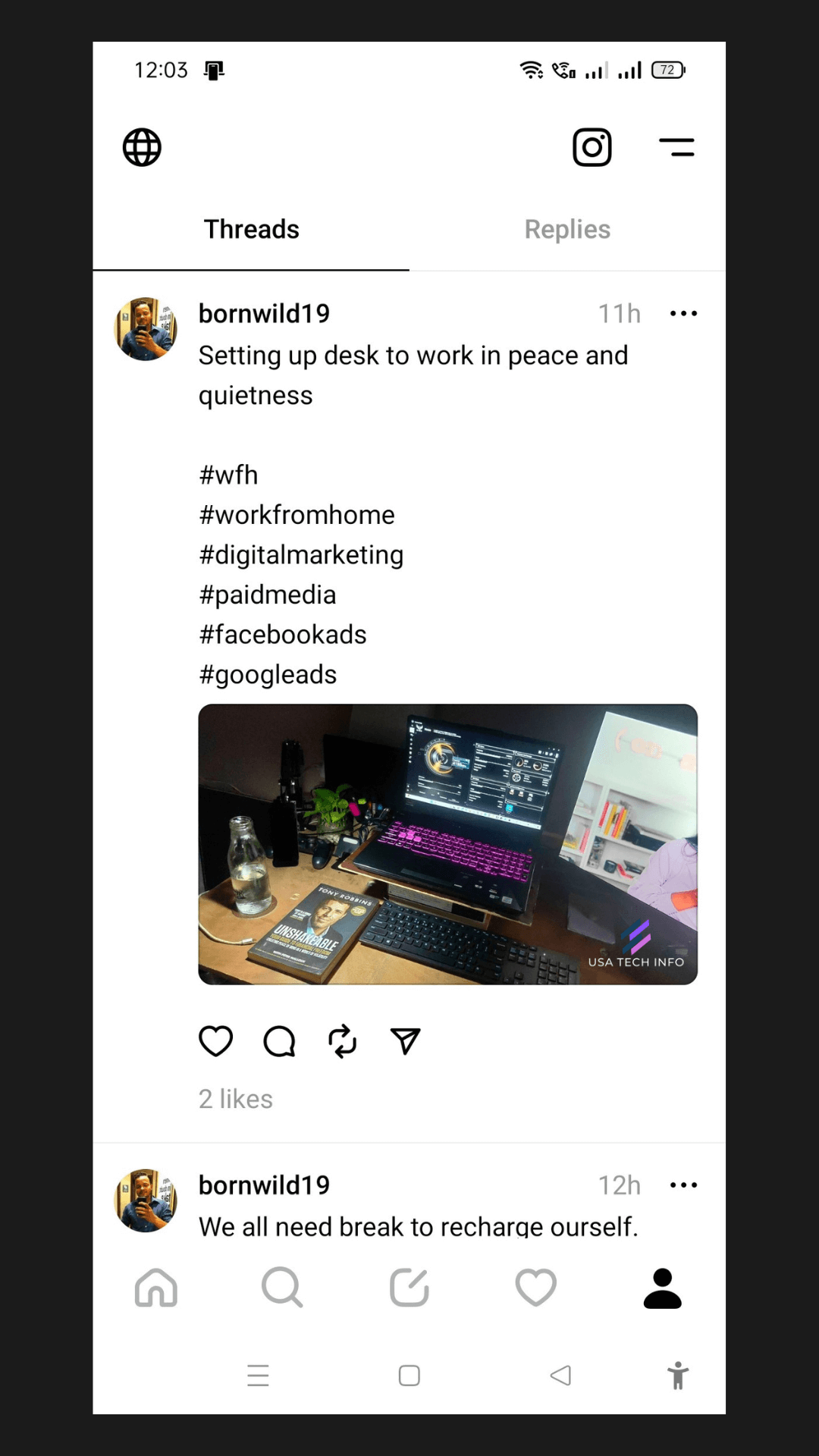
To view your personal Threads page, where you can see your bio information, posted threads, and replies, tap the profile symbol. By tapping the Edit Profile button, you may quickly edit your profile here, exactly like on Instagram. In conclusion, we think Threads is a fantastic addition to Instagram’s portfolio and are forward to see what other things they’ll introduce later.
Post your comments about the new Threads app below and let us know what you think!
Leave a Reply