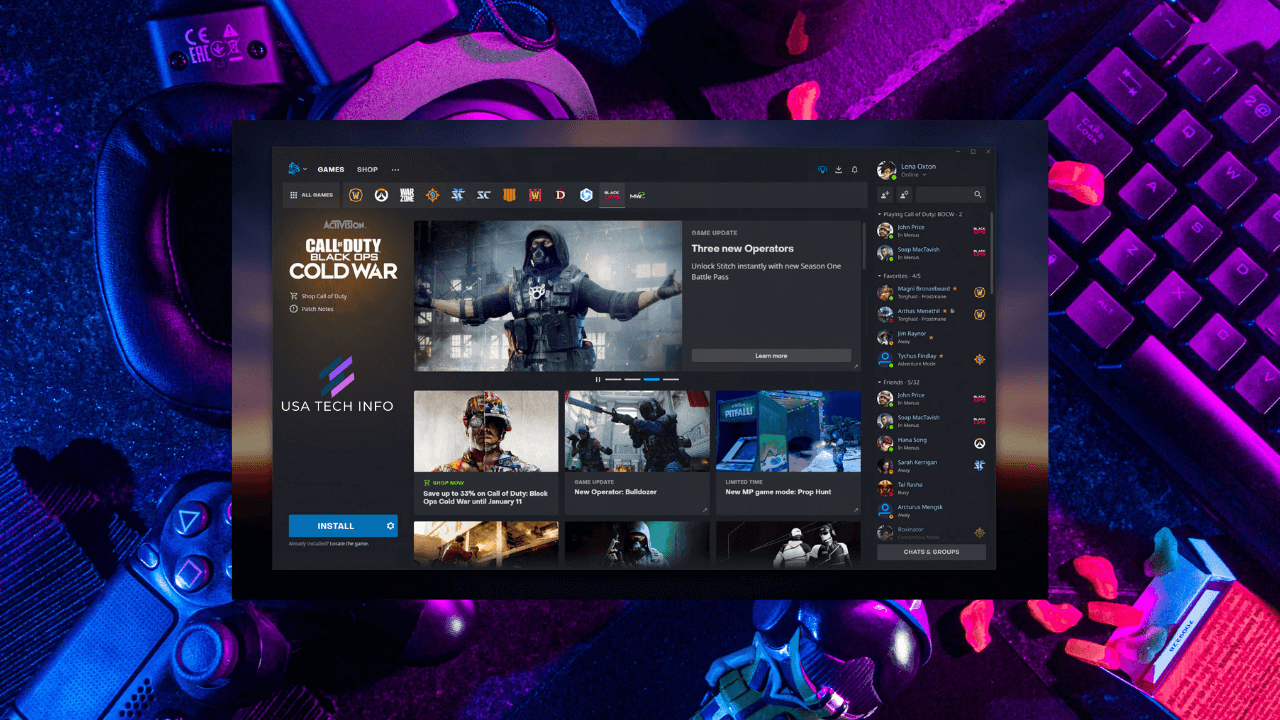
-
Internet Connection:
- Ensure a stable and reliable internet connection.
- Restart the router/modem.
- Try a different network if possible.
-
Disable Background Applications:
- Close unnecessary applications running in the background.
- Temporarily disable antivirus/firewall.
-
Clear Battle.net Cache:
- Close Battle.net client.
- Delete contents of the Cache folder.
- Relaunch the client.
-
Run Battle.net as Administrator:
- Right-click Battle.net shortcut and select “Run as administrator.”
- Grant necessary permissions.
-
Perform a Clean Reinstall of Battle.net:
- Uninstall Battle.net client.
- Download latest Battle.net installer from official website.
- Run installer and follow instructions for reinstallation.
In details to read how fix Battle.net Update Stuck on Initializing Download? 5 Ways to Fix It in 2023.
Latest News: Battle.net Update Stuck on Initializing Download? 5 Ways to Fix It in 2023
Battle.net is a popular gaming platform that allows gamers to download, install, and play games from Blizzard Entertainment. However, sometimes Battle.net updates can get stuck on initializing download. This can be a frustrating experience for gamers, as it can prevent them from playing their favorite games.
There are a number of reasons why a Battle.net update might get stuck on initializing download. Some common causes include:
- A slow or intermittent internet connection
- A corrupted Battle.net cache
- A problem with the Battle.net update agent
- A lack of disk space on your computer
- A conflict with another program on your computer
If your Battle.net update is stuck on initializing download, there are a number of things you can do to fix it. Here are five tips:
- Restart your computer and Battle.net. This is a simple but often effective solution. Restarting your computer and Battle.net can clear any temporary glitches or bugs that may be causing the problem.
- Check your internet connection. Make sure that you have a strong and stable internet connection. A slow or intermittent internet connection can cause Battle.net updates to get stuck.
- Run Battle.net as an administrator. This can give Battle.net the permissions it needs to download and install updates. To run Battle.net as an administrator, right-click on the Battle.net icon and select “Run as administrator.”
- Clear the Battle.net cache. The Battle.net cache can sometimes become corrupted, which can cause problems with updates. To clear the Battle.net cache, open the Battle.net launcher and click on the “Blizzard” icon in the top left corner. Then, select “Settings” from the drop-down menu. In the settings menu, click on the “Game Install/Update” tab. Then, click on the “Delete Battle.net Cache” button.
- Reinstall Battle.net. If you have tried all of the above solutions and your Battle.net update is still stuck on initializing download, you may need to reinstall Battle.net. To uninstall Battle.net, go to the Control Panel and select “Uninstall a program.” Then, select “Battle.net” from the list of programs and click on the “Uninstall” button. Once Battle.net has been uninstalled, you can download and reinstall it from the Blizzard website.
If you have tried all of the above solutions and your Battle.net update is still stuck on initializing download, you may need to contact Blizzard support for further assistance.
Here are some additional tips to help you avoid Battle.net updates getting stuck in the future:
- Make sure that you have enough disk space available on your computer before starting a Battle.net update.
- Close any other programs that you are not using before starting a Battle.net update.
- Avoid downloading Battle.net updates over a wireless internet connection if possible. A wired internet connection is more reliable and will help to reduce the risk of updates getting stuck.
Troubleshooting steps for specific error messages
If you are getting a specific error message when your Battle.net update gets stuck on initializing download, you can try the following troubleshooting steps:
- Error BLZBNTAGT00000BB8: This error message indicates that there is a problem with the Battle.net update agent. To fix this error, try restarting your computer and running Battle.net as an administrator. If the error persists, you may need to reinstall Battle.net.
- Error BLZBNTBNA000003F8: This error message indicates that there is a problem with the Battle.net cache. To fix this error, try clearing the Battle.net cache. If the error persists, you may need to reinstall Battle.net.
- Error BLZBNTBNA0000045A: This error message indicates that there is a problem with the Battle.net server. To fix this error, try restarting your computer and router. If the error persists, you may need to wait for Blizzard to resolve the issue.
If you are still having problems with your Battle.net update, please contact Blizzard support for further assistance.
I hope this blog post has been helpful thankyou for reading, If you have any other questions about Battle.net updates, please leave a comment below.
Click to know more.
Leave a Reply